iOS - Download Music & Video Files onto Your iPhone/iPad Without iTunes or apps or computers
- Mr.Joseph

- Apr 5, 2020
- 2 min read
#No Jailbreaking required # No third-party software
Apple prides itself on simplicity, but the company makes downloading video and music files onto your iPad or iPhone an overly complicated process, requiring iTunes and/or iCloud.
You can listen to songs sent to you via email, but you can't download them onto your iOS device like you can with photos. When it comes to emailed videos, some can be saved, but they must be the proper format (M4V, MP4, MOV), and movie files are obviously too big for emailing.
While Android users can simply download files directly from the internet or email and store them on their devices, iPad and iPhone users have to resort to more convoluted workarounds.
Jailbreaking or buying pricey file managers makes the job easy, but I'm going to show you a free and easy ways to download and play video and music files without jailbreaking, buying software, or using iTunes.
The method that we are going to do, uses only the original ios apps and no third party apps, and hence there is no risk involved in downloading.
STEP 1
Go to the App store in your device. Search for a Apple app called "Shortcuts" and install it. (Its an apple app and not any third party app).


STEP 2
Open the "Shortcuts" app and go to the gallery Section. There search for the shortcut "Download File". Click on the "download file" shortcut to add it to the Shortcut app.


STEP 3
Open a safari app in your device (or any browser ). Go to https://mp3skulls.to ( or any music/video downloading site). Search for the music/video you want, and click download.

STEP 4
Select mp3(music) or Mp4(video) format to download.

STEP 5
This step is where the magic starts. Usually when even we try to download music/video, we end up in a page like this in the browser, where we can only play it inside the browser and cannot download.

But not anymore. After you reach this step, click on the share button, and share it to the shortcut app.
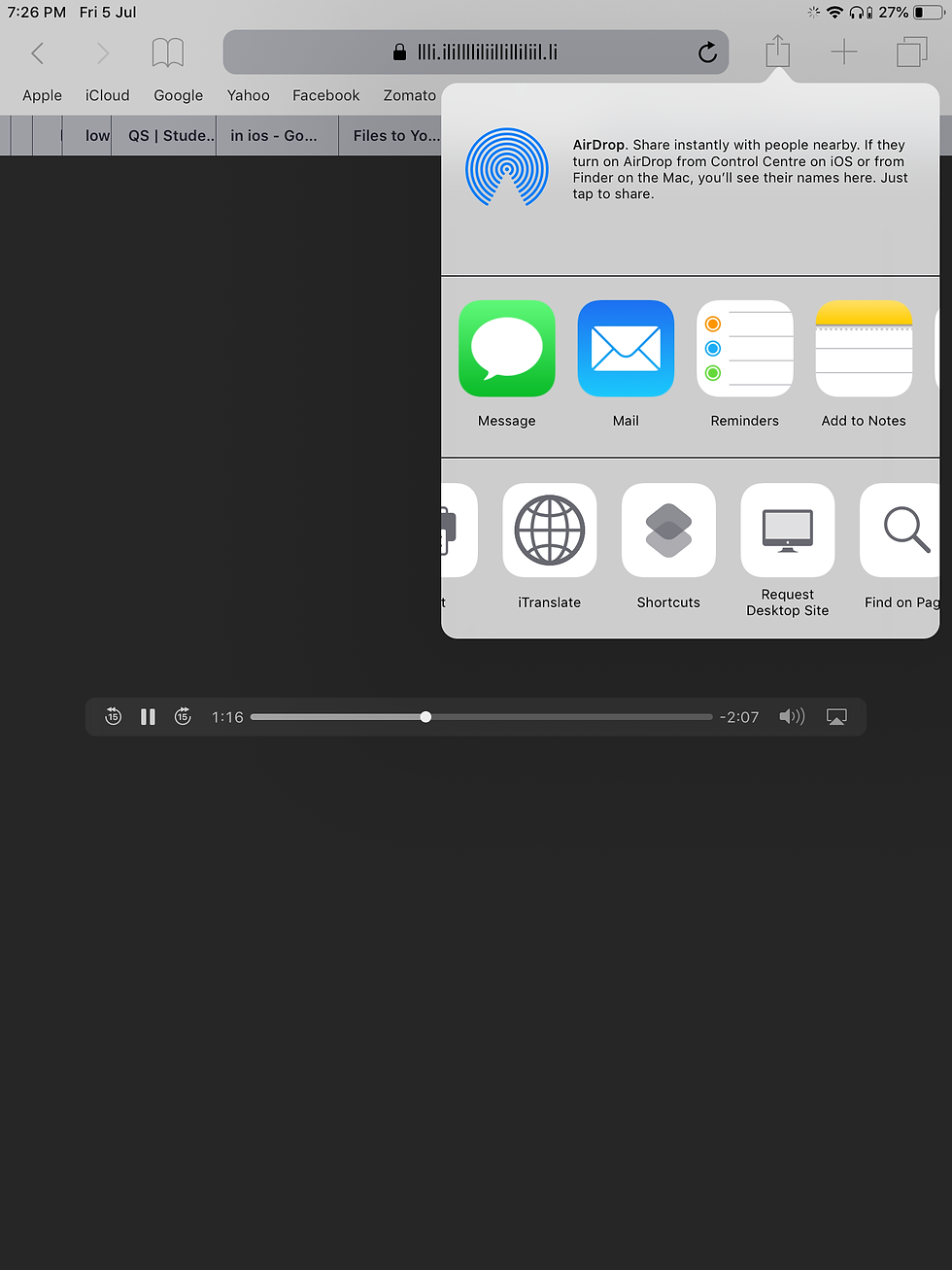
Once you share it to the shortcut app, a popup like this comes up. In the Popup select the "Download File" shortcut( the light blue coloured one).

After that another popup comes up, where your music/video gets automatically downloaded. Wait for a few mins until the download gets completed.

Once the download gets completed, another popup comes up, asking you where you wanna save your music/video.

Save your music/video in any folder.
STEP 5
Open up the file manager of apple, and locate the music/video, in the destination where you saved it.



STEP 7
Open the music/video in any music/video player of your preference and enjoy listening and watching it offline!!!

( I downloaded the music "God's Country" by the artist Blake Shelton, and played it using the VLC music player, as seen from the above screenshot)
Watch this video if you have any doubt on how to download music/video on ios.
Feel free to comment and ask doubts if you get stuck or have any trouble in doing it!







Comments